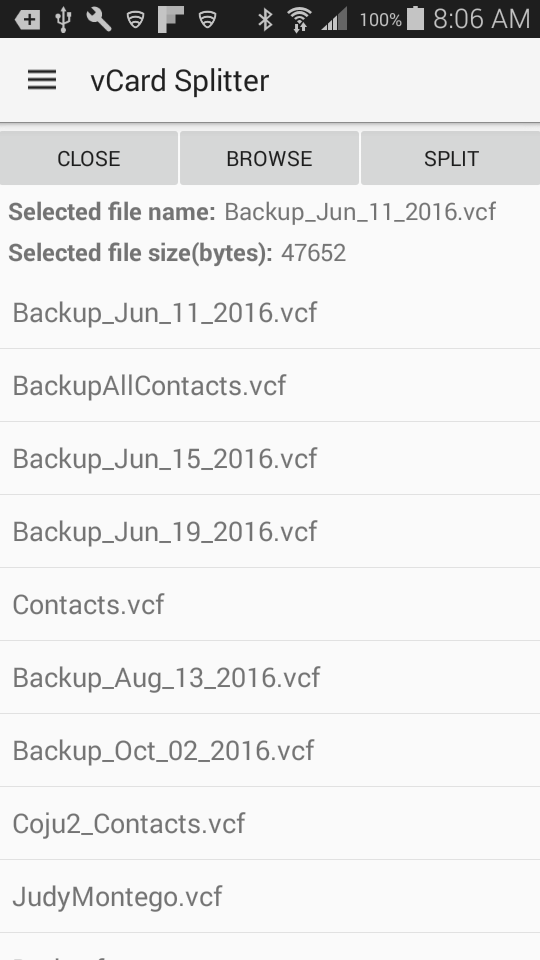
1. Start app. App main screen will show with all vCard (*.vcf) files in your phone automatically listed
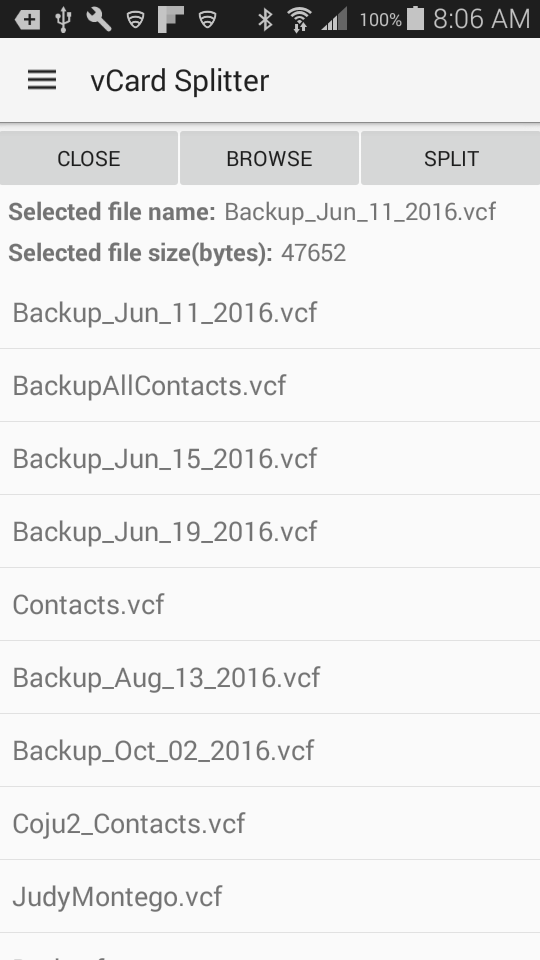
2. The first file is automatically selected. If that is not the file you want to split tap on the file you want to split. This will update the file information in the top
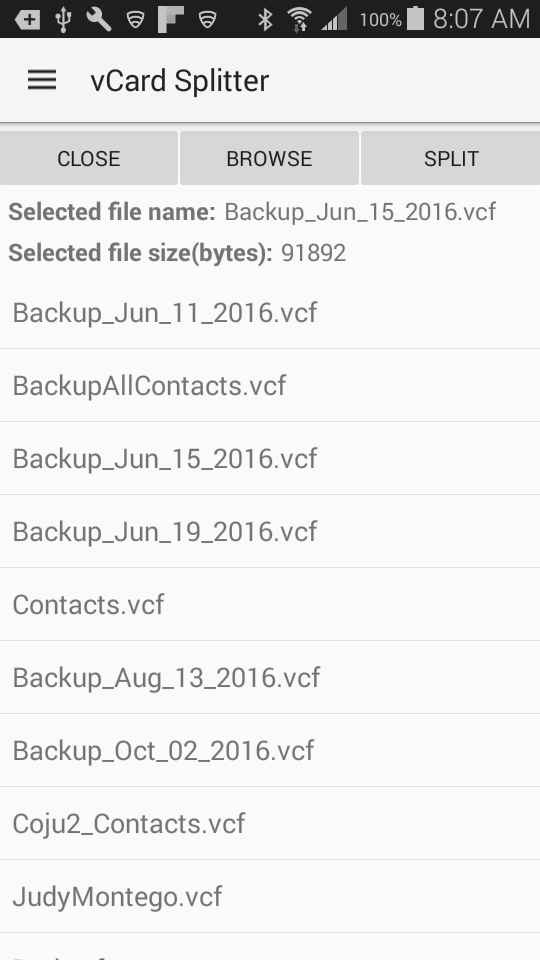
3. Tap on Apply button in top-right. Split screen will show up, the number of contacts in the vCard file are also queried (may take some time for larger files
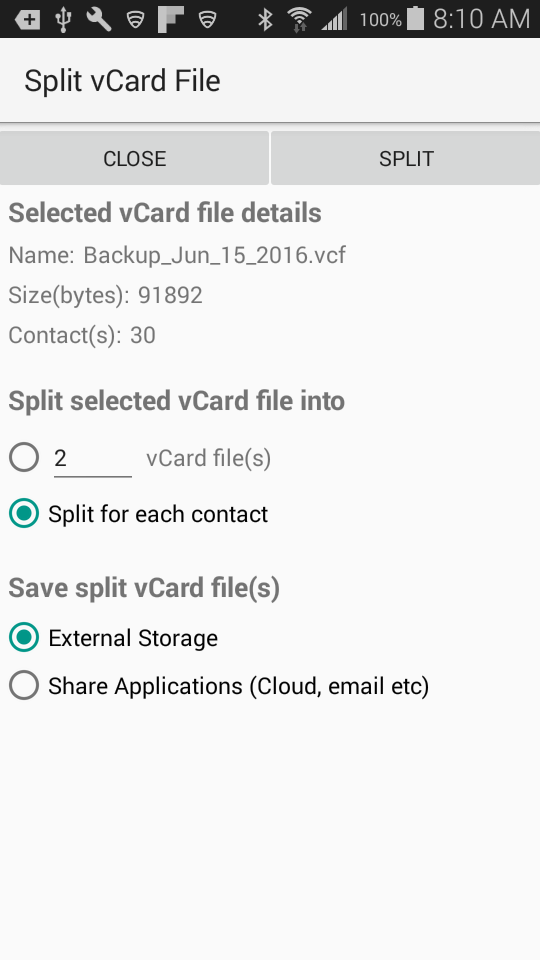
4. The default options are selected to split the file into individual files and store to external storage. Change the option for 'Split vCard file into' into first one. You can edit the number, we selected 4. This will split the single vCard file in 4 vCard file having same number of contacts. You can also change the option to Share Applications (Cloud, email etc.)
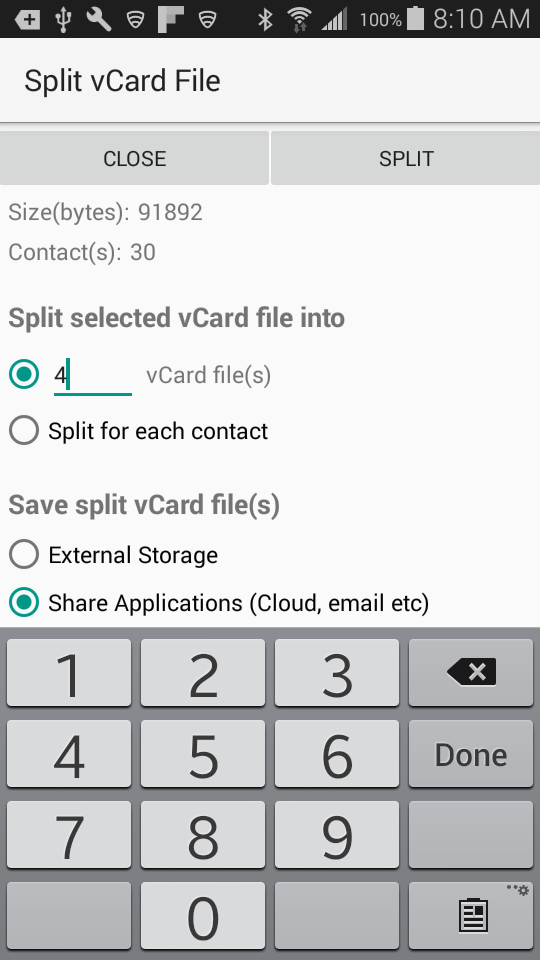
5. Tap on Split button. This will split the file. Progress bar similar to one below will show up.
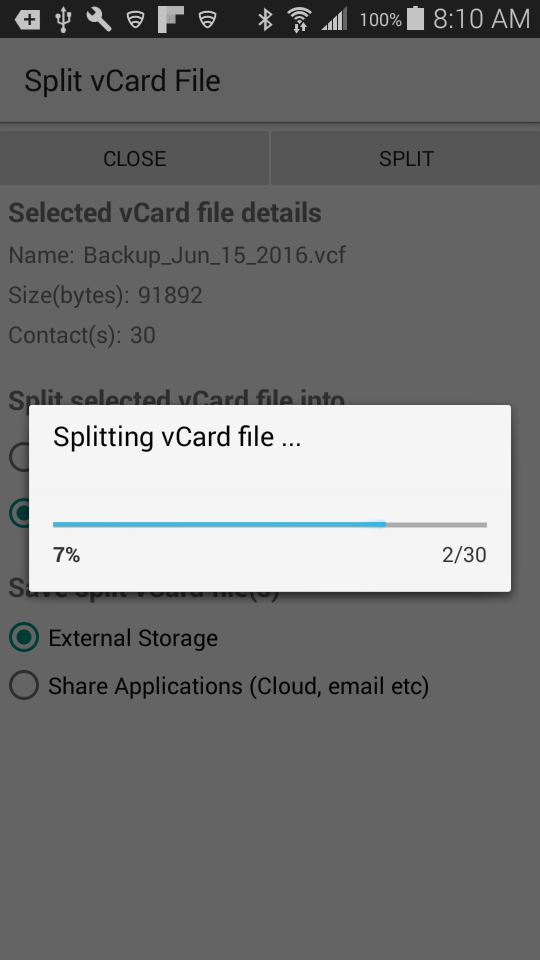
6. Once split is done you will asked to select a Share program. In this case we select 'Gmail'
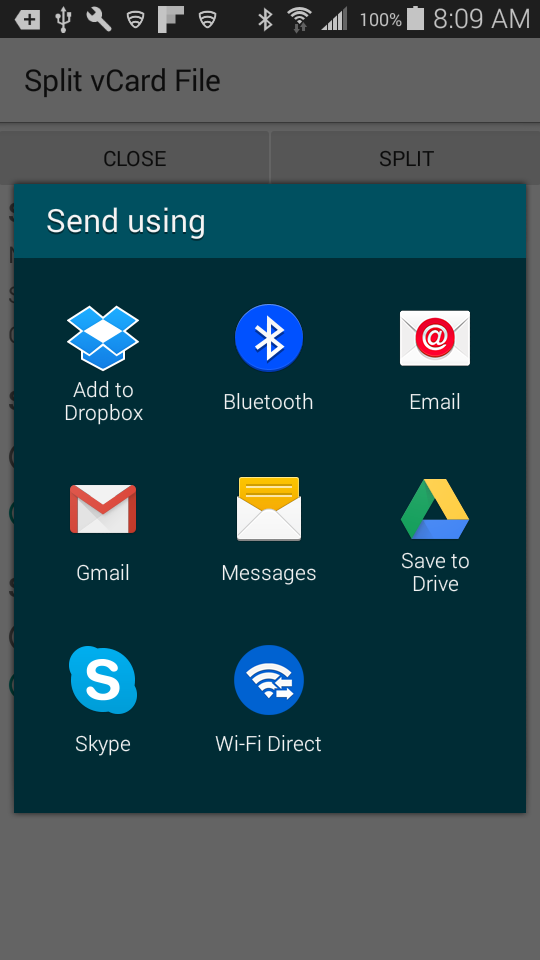
7. All the split vCard files are automatically added to an email as attachment. Type an email address to send the split vCard files to someone
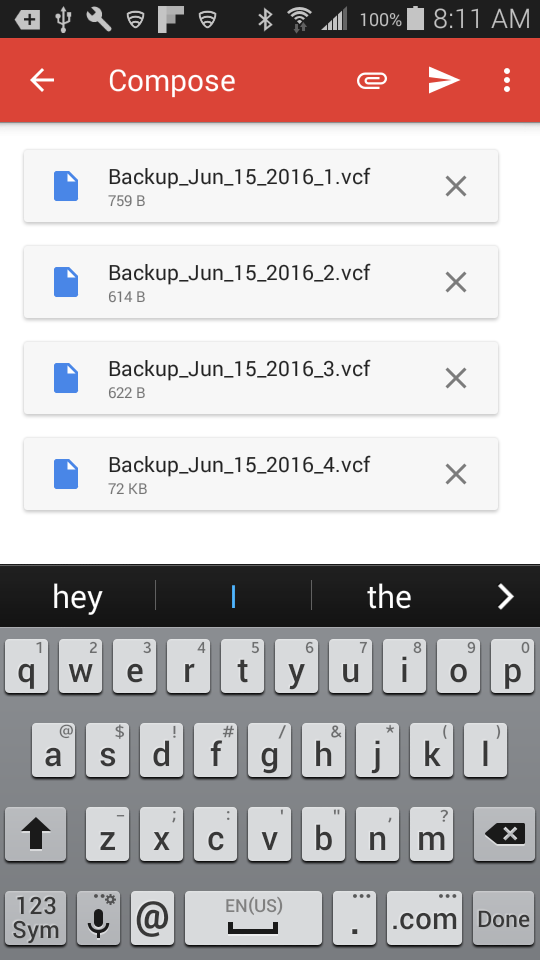
8. We are done splitting and sending the files