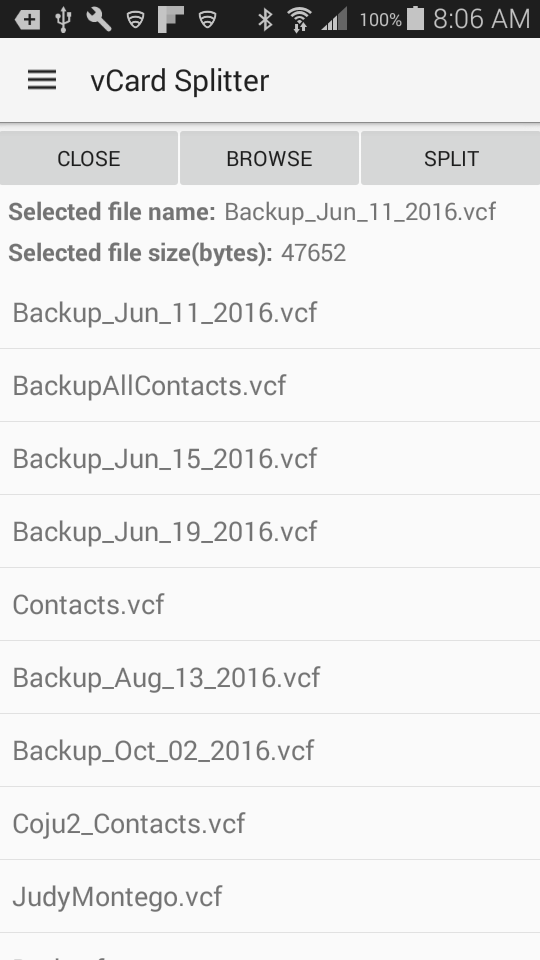
1. Start app. App main screen will show with all vCard (*.vcf) files in your phone automatically listed
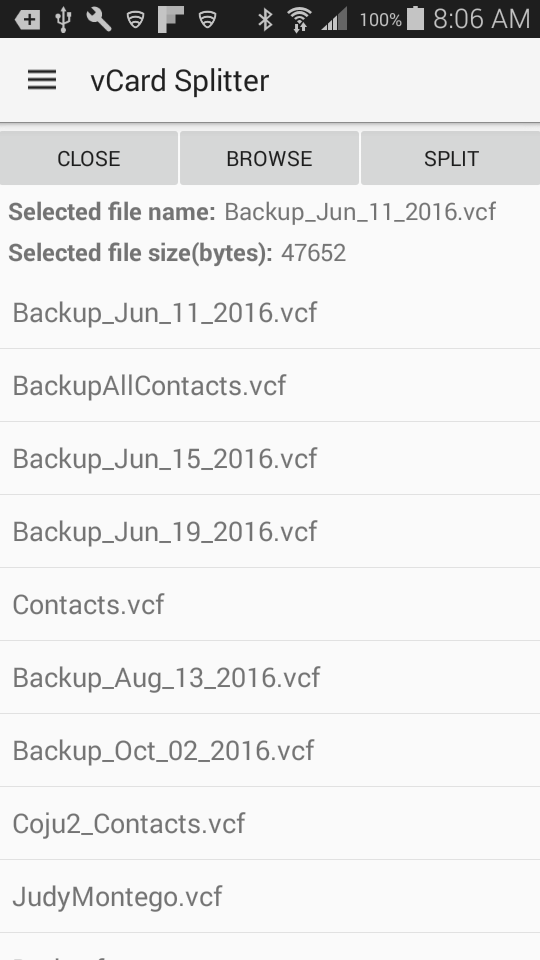
2. The first file is automatically selected. If that is not the file you want to split tap on the file you want to split. This will update the file information in the top
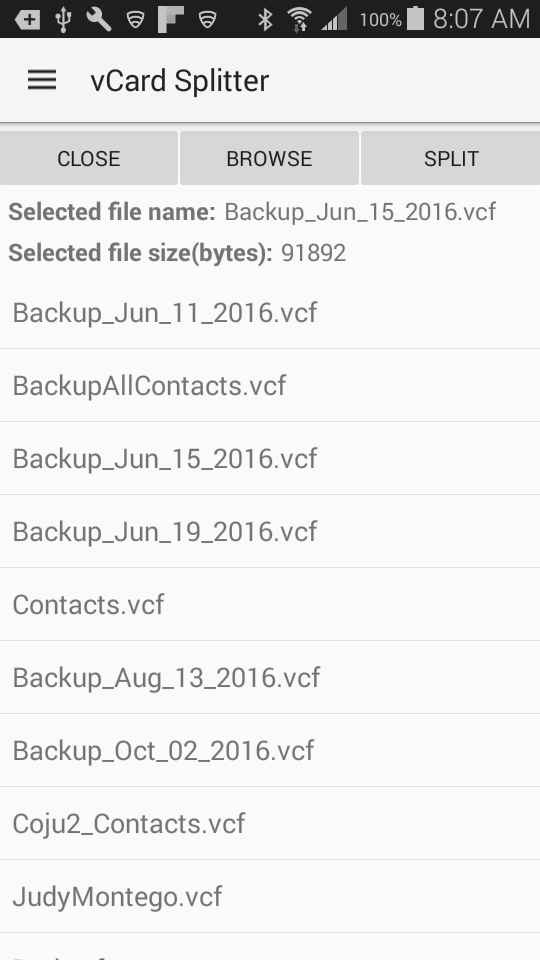
3. Tap on Apply button in top-right. Split screen will show up, the number of contacts in the vCard file are also queried (may take some time for larger files
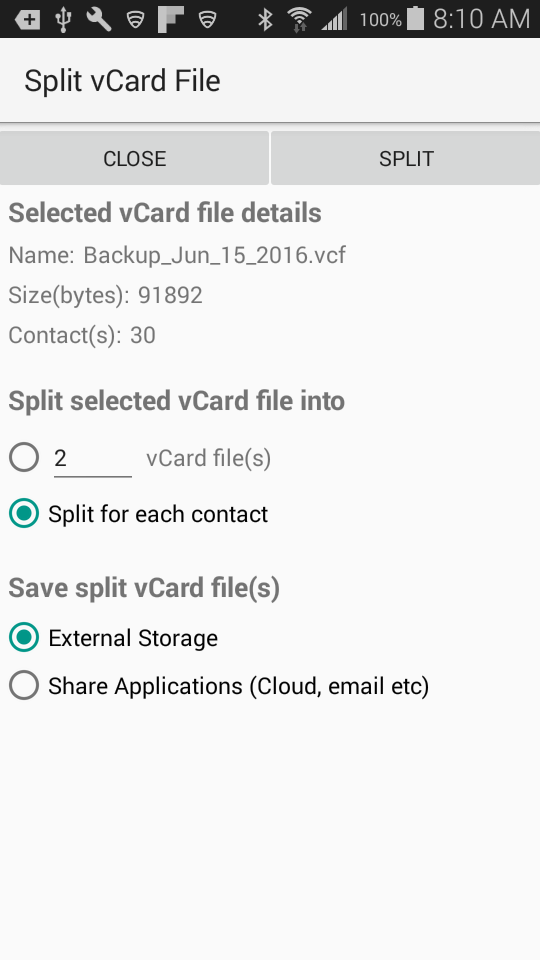
4. The default options are selected to split the file into individual files and store to external storage. Make sure the option 'External Storage' is selected
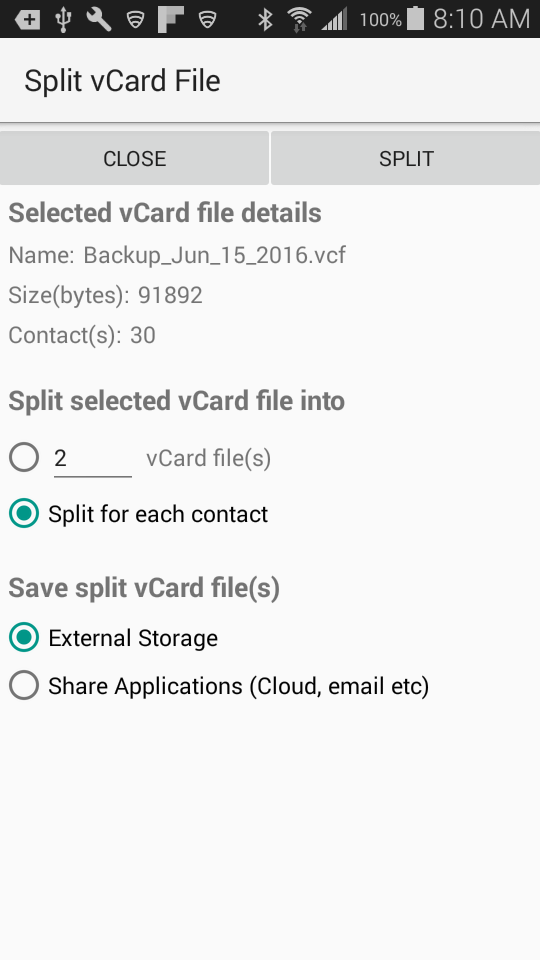
5. Tap on Split button. This will split the file. Progress bar similar to one below will show up
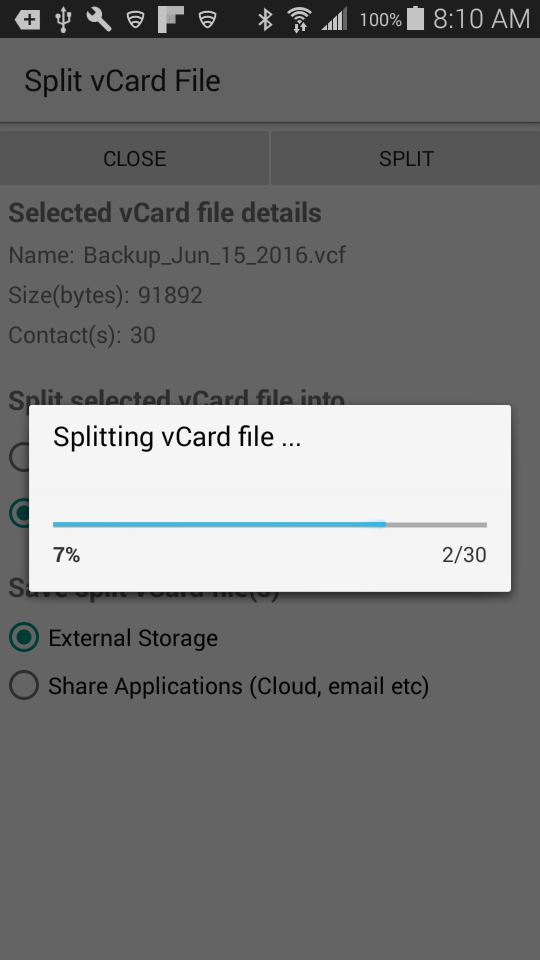
6. Once split is done all files will be saved in external folder of your device. A confirmation toast will come up.

7. To verify the split files are now in the Android device, go back to the main screen and tap on 'Refresh' in Navigation pane
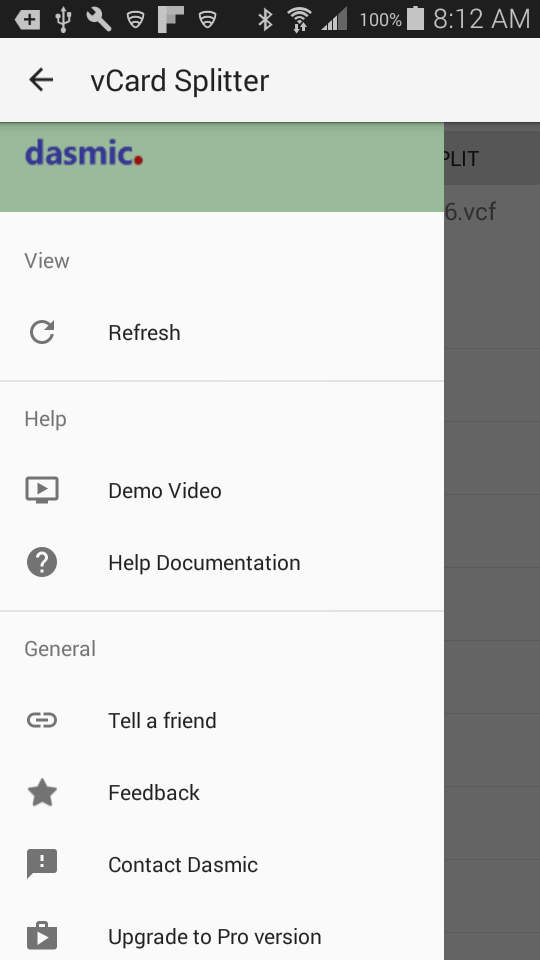
8. You are done splitting and storing the files. You can access these files by plugging your Android device into your computer via USB